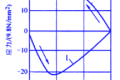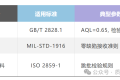共计 1738 个字符,预计需要花费 5 分钟才能阅读完成。
OpenVZ 是基于Linux内核和作业系统的操作系统级虚拟化技术。OpenVZ允许物理服务器运行多个操作系统,被称虚拟专用服务器(VPS,Virtual Private Server)或虚拟环境(VE, Virtual Environment)。
与 VMware这种虚拟机和Xen这种半虚拟化技术相比,OpenVZ的host OS和guest OS都必需是Linux(虽然在不同的虚拟环境里可以用不同的Linux发行版)。但是,OpenVZ声称这样做有性能上的优势。根据OpenVZ网站的 说法,使用OpenVZ与使用独立的服务器相比,性能只会有1-3%的损失。
OpenVZ是SWsoft, Inc.公司开发的专有软件Virtuozzo的基础。OpenVZ的授权为GPLv2。OpenVZ由两部分组成,一个经修改过的操作系统核心与及用户工具。
OpenVZ 其实是很不错的,也是唯一可用于Unibilling生产用的服务器虚拟技术。目前全球有多套unibilling运行于OpenVZ container。经过3年多的VOIP连续运营生产,证实绝对可靠稳定。
CentOS安装OpenVZ创建VPS的完整步骤:
CentOS-5.4-i386系统(Vtonf不支持x86-64的系统,安装过程会出错,在其INSTALL中也有说明)
1、关闭SELinux
打开setup界面–firewall configureation,将SELinux置为Disabled,或修改:
vi /etc/sysconfig/selinux
为:
SELINUX=disabled
SELINUXTYPE=targeted
2、Firewall
如果不想关闭Firewall,需要打开8001端口:
# /sbin/iptables -I INPUT -p tcp –dport 8001 -j ACCEPT
# /etc/rc.d/init.d/iptables save
# /etc/init.d/iptables restart
3、安装 OpenVZ
# cd /etc/yum.repos.d
# wget http://download.openvz.org/openvz.repo
# rpm –import http://download.openvz.org/RPM-GPG-Key-OpenVZ
# yum search ovzkernel
# yum -y install ovzkernel
# yum -y install vzctl vzquota
# vi /etc/sysctl.conf
修改或添加以下内容
net.ipv4.ip_forward = 1
net.ipv4.conf.default.proxy_arp = 0
net.ipv4.conf.all.rp_filter = 1
kernel.sysrq = 1
net.ipv4.conf.default.send_redirects = 1
net.ipv4.conf.all.send_redirects = 0
net.ipv4.icmp_echo_ignore_broadcasts=1
net.ipv4.conf.default.forwarding=1
使之生效:
# sysctl -p
重启系统
# reboot
# uname -r
如果安装正常应该显示为:2.6.18-164.15.1.el5.028stab068.9
4、安装Vtonf
# yum -y install vzpkg expect
# wget http://mesh.dl.sourceforge.net/sourceforge/vtonf/vtonfinstaller.1.0-beta1.tar.gz
# tar xvfz vtonfinstaller.1.0-beta1.tar.gz
# cd vtonfinstaller.1.0-beta1
# ./install
会问你是否开始安装程序,输入yes
Do you wish to start the installation procedure (y/n)? : y
Starting installation
Please wait……………….
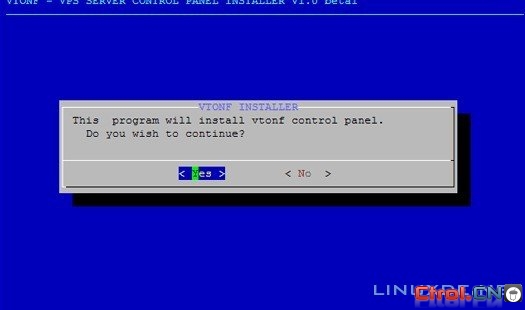
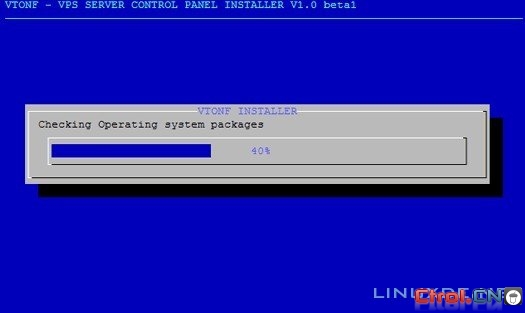
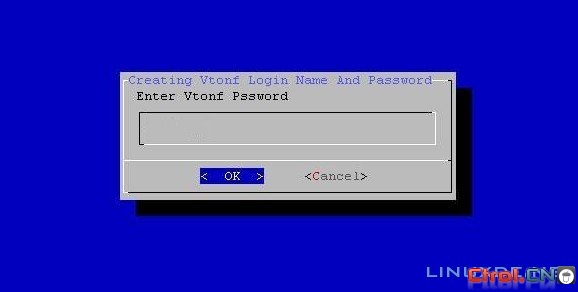
OK.安装完成。
打开vtonf控制面板http://yourhostip:8001/
输入安装过程中你设置的用户名和密码
Login Name : admin
Password :

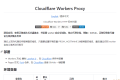

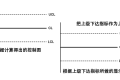





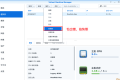






 多乐士
通过摸索发现ssh拉取会报错,直接网页访问下载会报404错误,不知道原因;但是可以通过群晖CM注册表访问下载,其方法如下:
Container Manager-注册表-设置-新增-注册表名称随便写,注册表URL填你的加速地址,勾选信任的SSL自我签署证书,登录信息不填-应用-使用你的地址,这是注册表会显示了,在搜索栏中输入映像名称,搜索结果在每一页的最后一个,你需要划到最后一个进行下载,实测可正常下载安装。
以上供网友参考。
多乐士
通过摸索发现ssh拉取会报错,直接网页访问下载会报404错误,不知道原因;但是可以通过群晖CM注册表访问下载,其方法如下:
Container Manager-注册表-设置-新增-注册表名称随便写,注册表URL填你的加速地址,勾选信任的SSL自我签署证书,登录信息不填-应用-使用你的地址,这是注册表会显示了,在搜索栏中输入映像名称,搜索结果在每一页的最后一个,你需要划到最后一个进行下载,实测可正常下载安装。
以上供网友参考。